|
慈濟科技大學電子計算機中心電子報:2021.09.23
google meet常見問題排解
關於遠距會議實務上常見的一些問題,電算中心提供以下方法製作成電子報,歡迎各位同仁參考。
如何解決google meet課程無法錄影問題?
原因:
任何人比老師早進google meet輸入課程代碼,比老師先取得課程連結,就會變成會議主持人,此時只有該名學生可主持/錄影會議。
解決方式有兩種,可任選一種:
1.老師率先在google meet輸入課程代碼率先取得課程連結,若有學生比老師早進google meet輸入課程代碼,比老師先取得課程連結,變成會議主持人,可請學生將老師設為會議主持人
學生視角操作如圖:
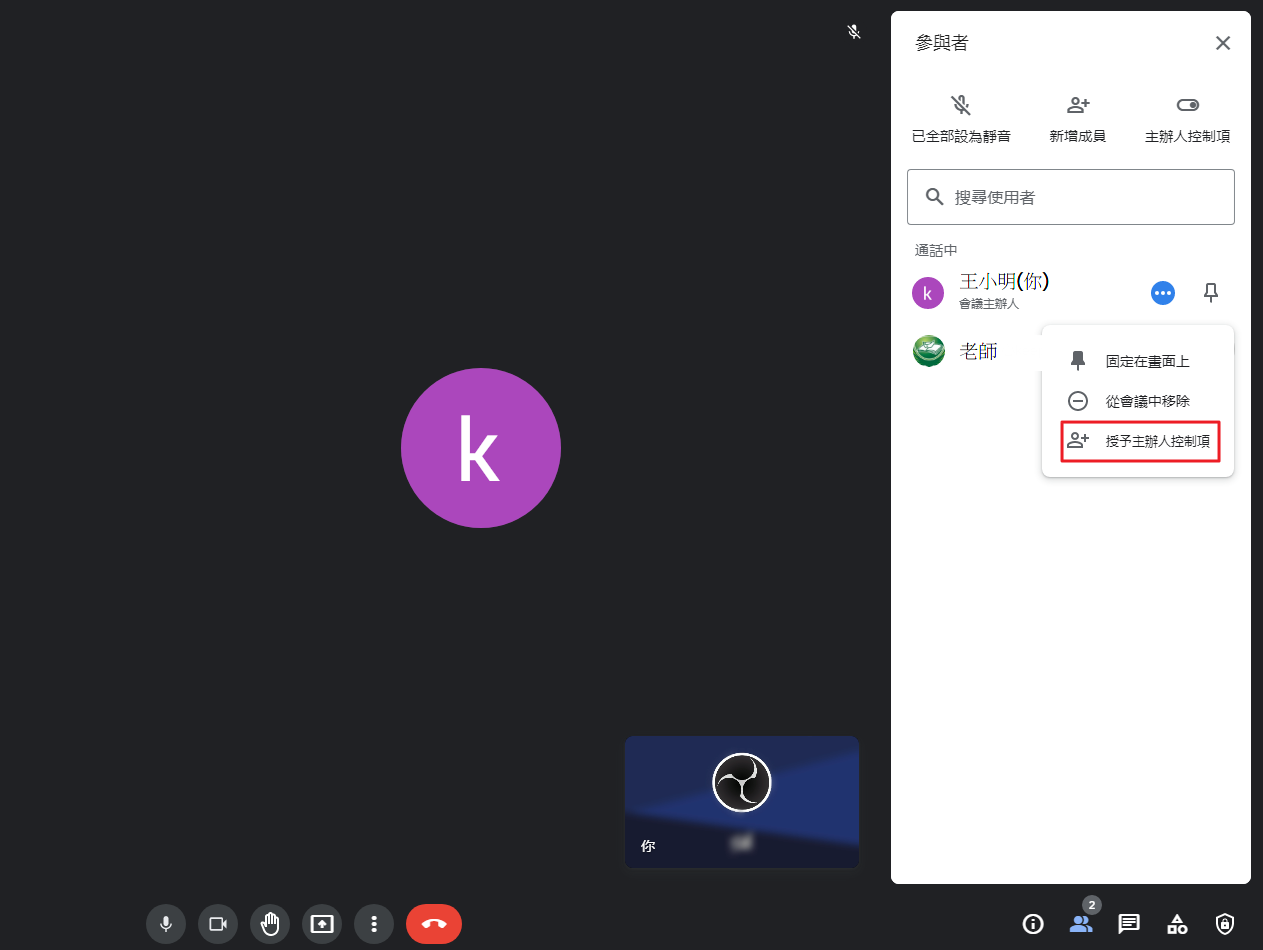
2.老師先在行事曆中安排會議或另外即時發起新會議,並將會議連結另外給學生,即可確保您是課程主持人。
在行事曆中安排會議的方式:
先以您學校ems身分登入https://meet.google.com/,在google日曆中安排會議
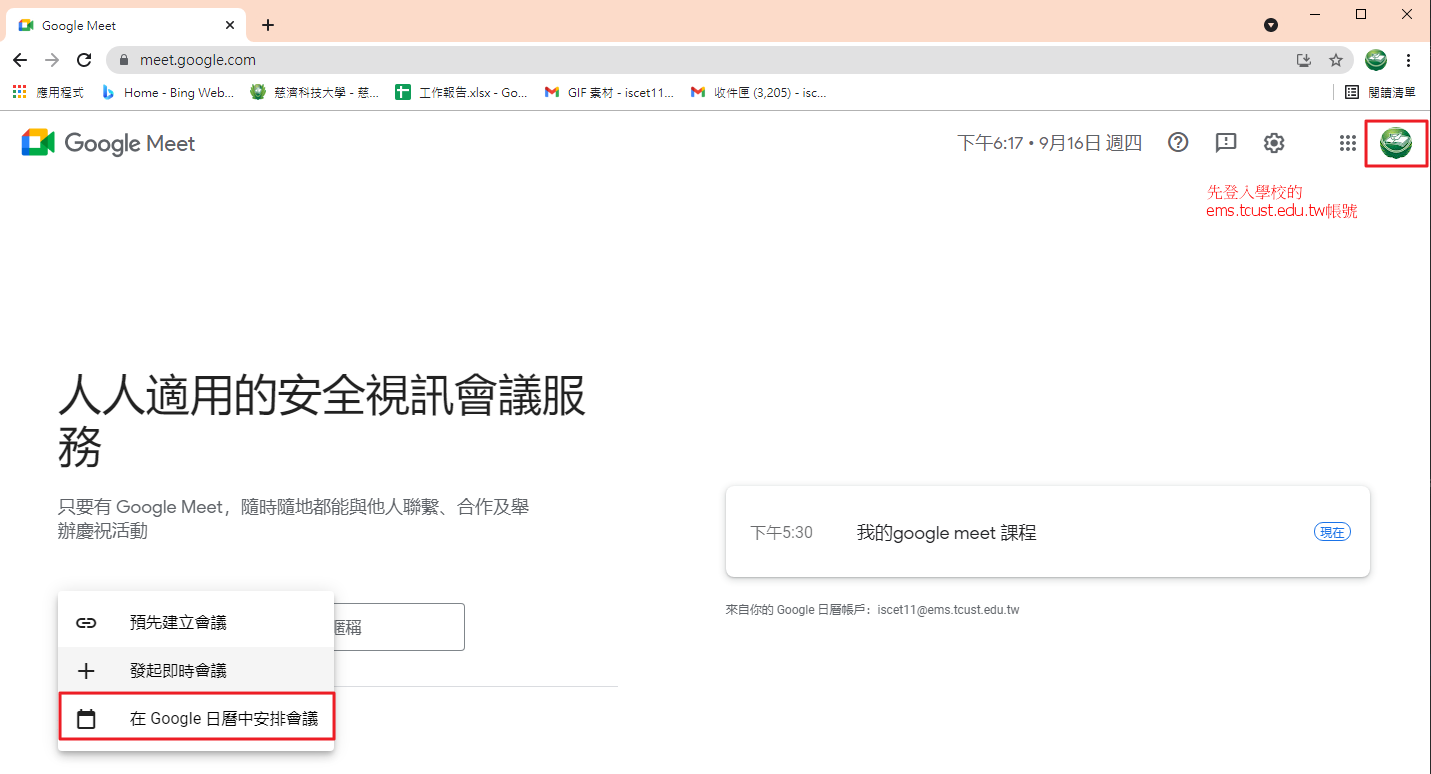
輸入課程名稱及時間等等,按下儲存
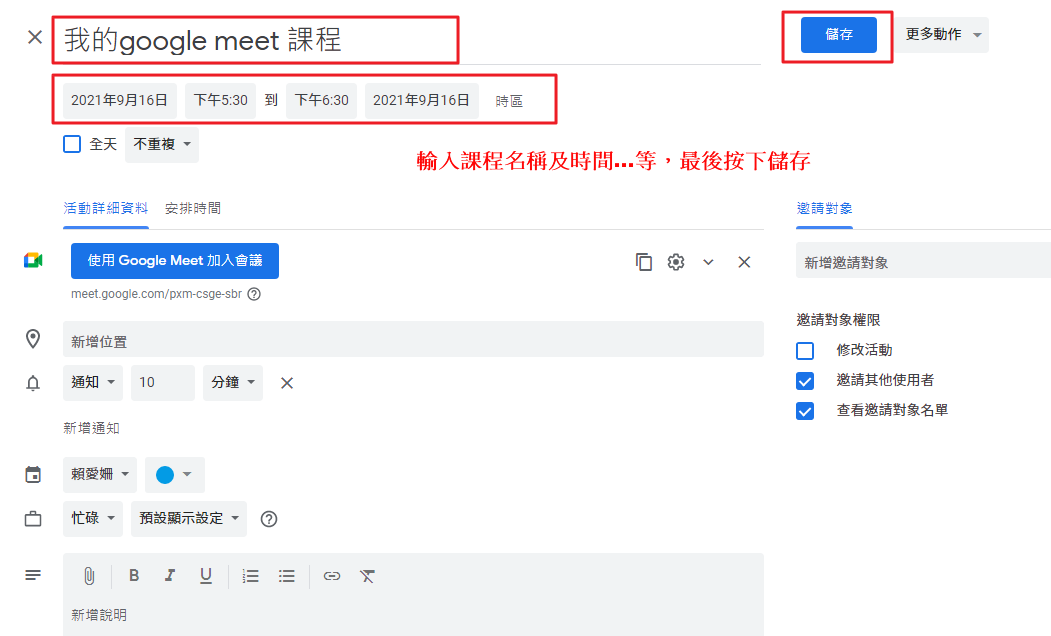
就會在行事曆中看到您的課程
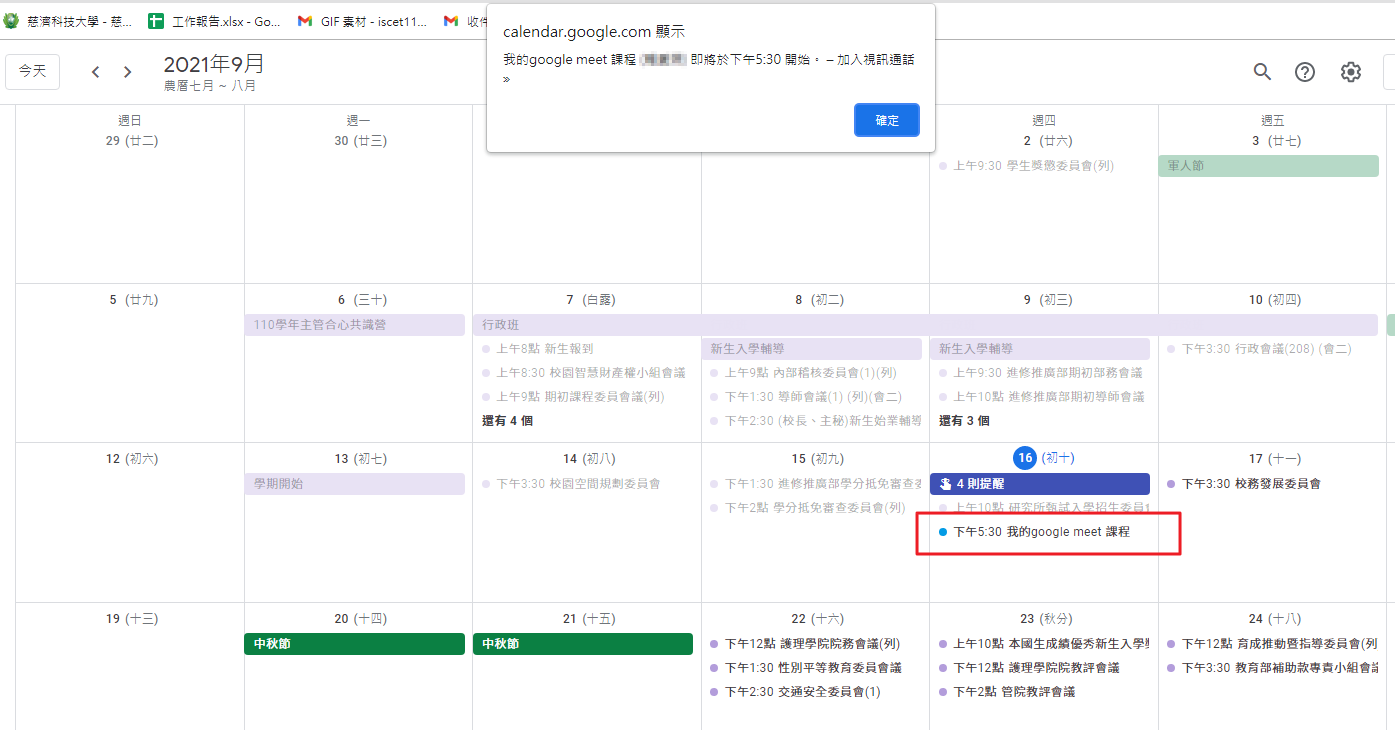
可以複製會議連結後傳送給與會人員
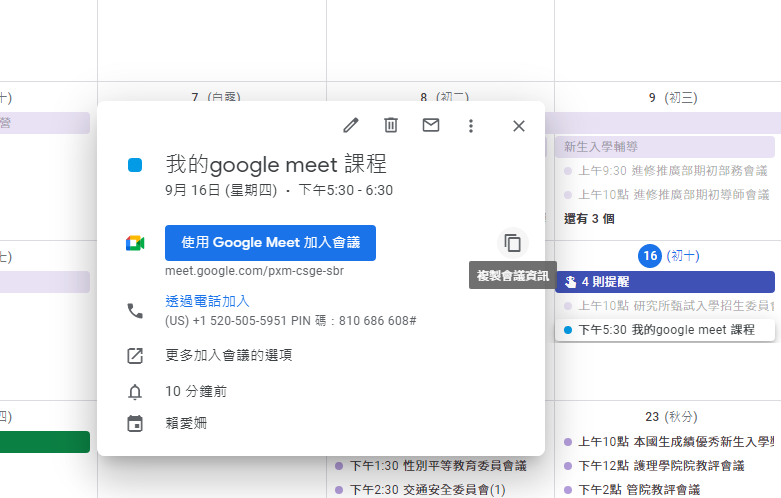
如何在e-learning教室中加入遠距會議課程連結?
1.登入https://elearning.tcust.edu.tw/。
2.選擇您的課程的教師辦公室。
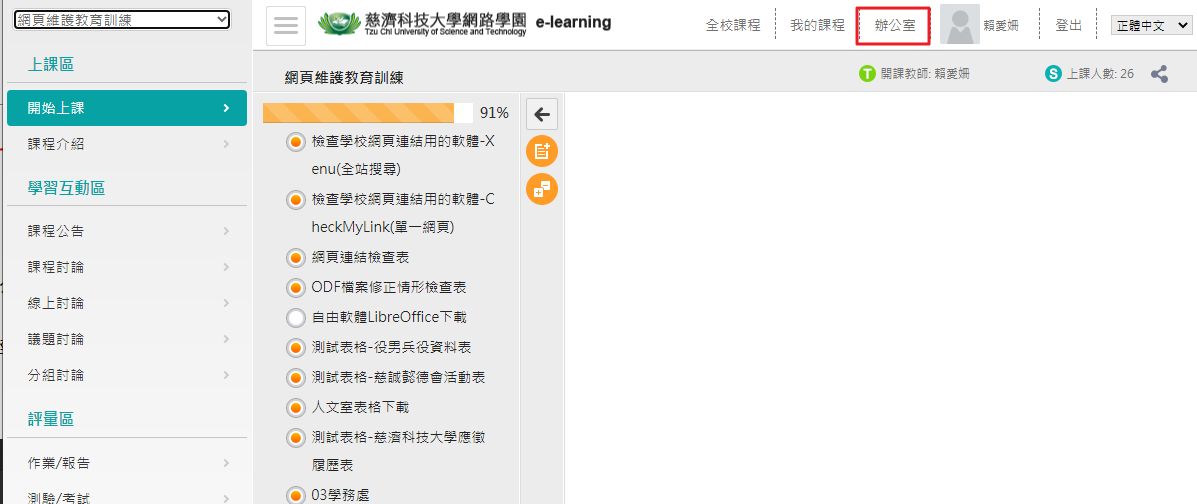
3.進入課程管理>學習路徑管理>新增>貼上google meet會議連結,按下存檔。
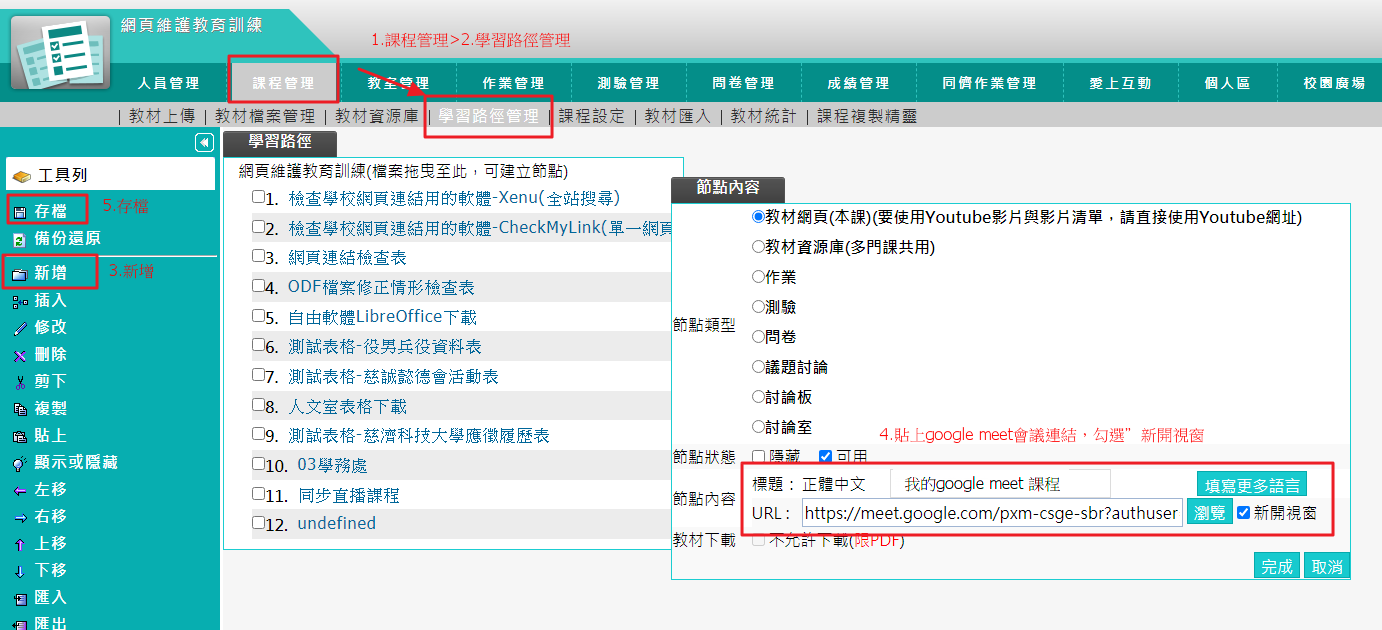
點選右上角:進入教室
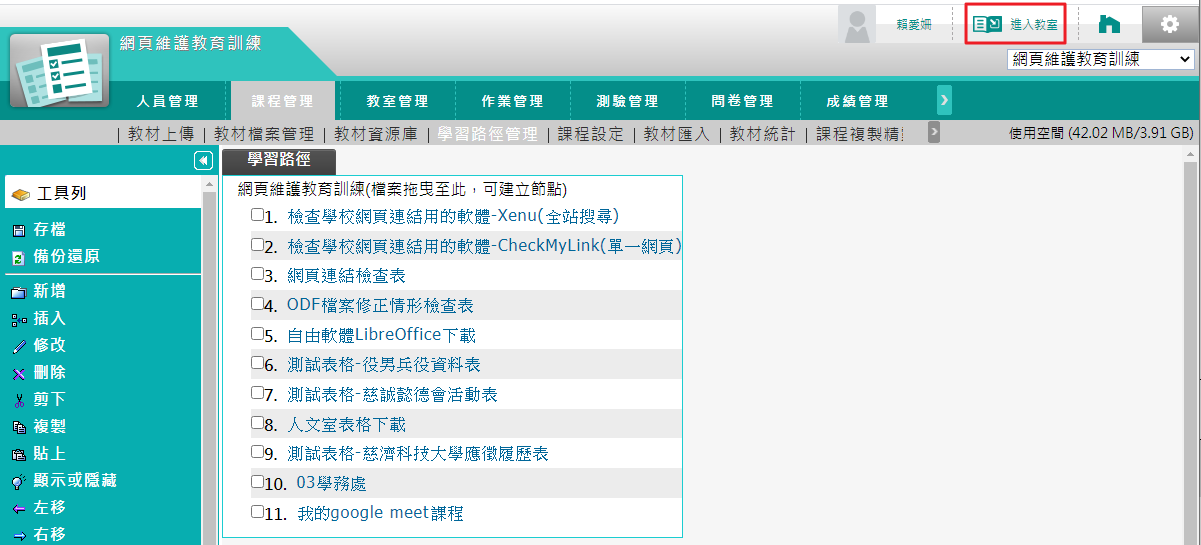
即可看到您的google meet 課程連結
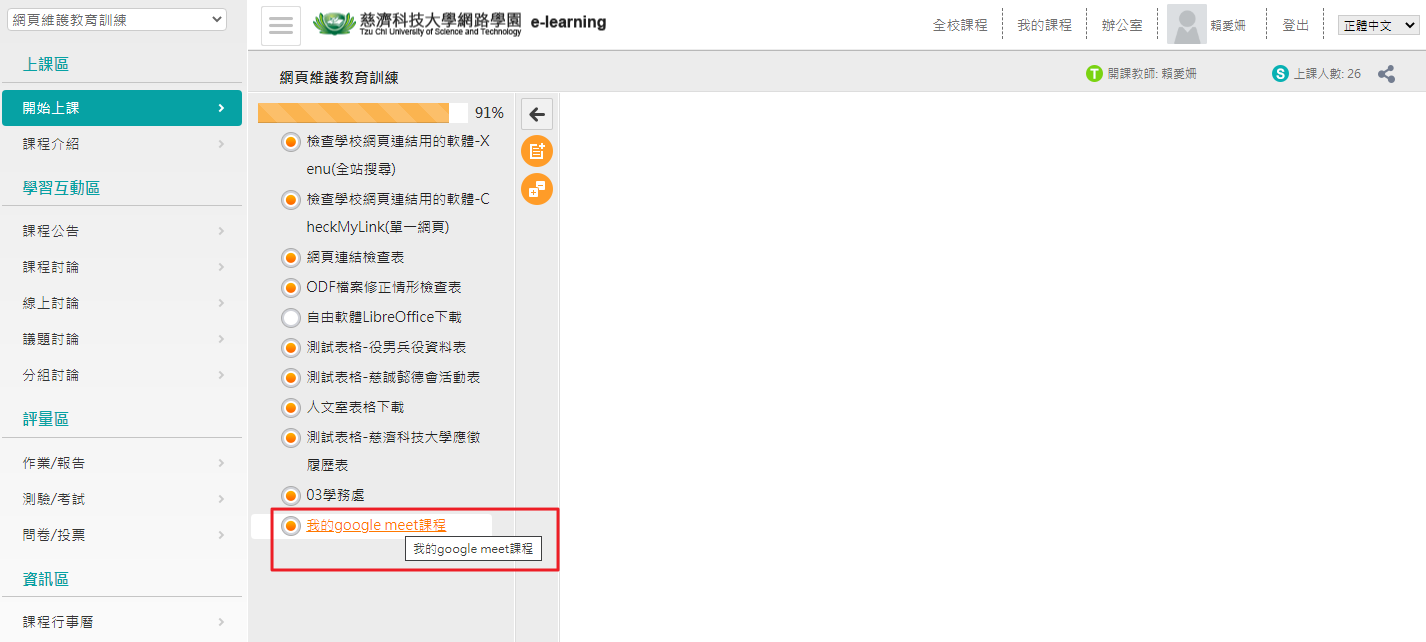
小叮嚀:
請記得在課程管理>課程設定>課程狀態設為開課中,學生才能看到您的教材哦!
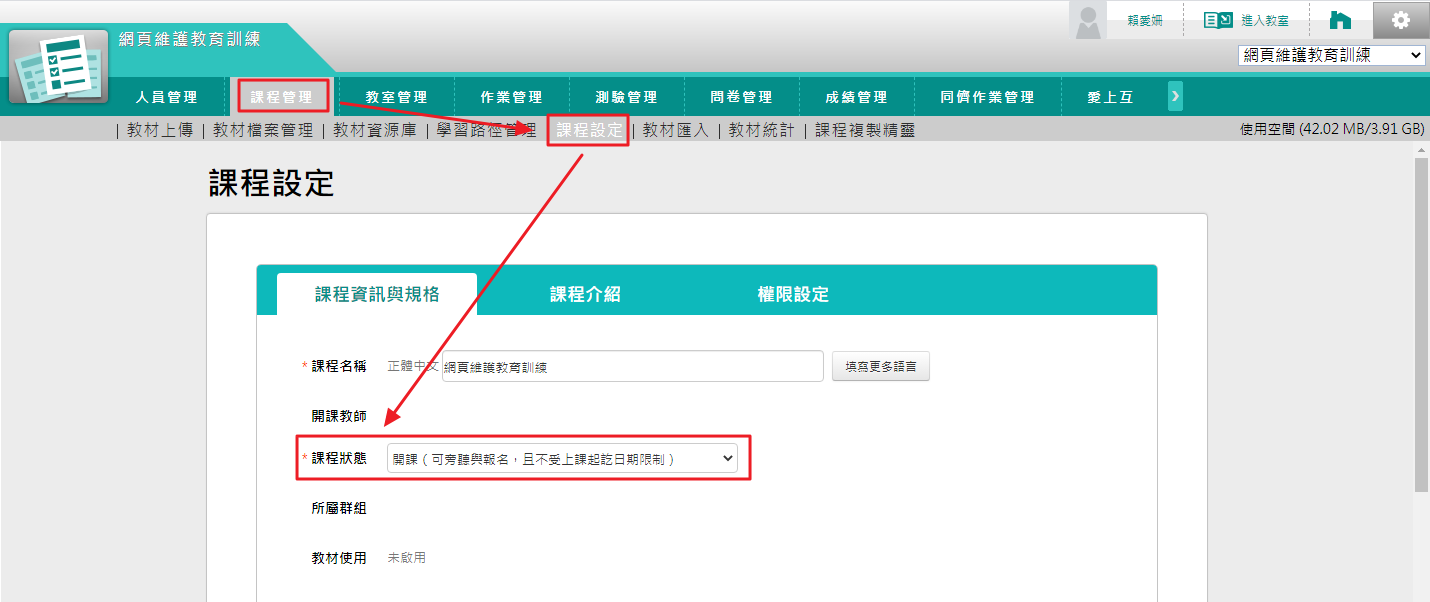
|